You can export your mind map as a picture.
![]() All visible information in the mind map at the time of export is included
in the picture. If you need to show or hide time and task information,
collapse or expand branches or otherwise adjust the information shown,
do so before exporting the mind map. For more information, see "Viewing a mind map".
All visible information in the mind map at the time of export is included
in the picture. If you need to show or hide time and task information,
collapse or expand branches or otherwise adjust the information shown,
do so before exporting the mind map. For more information, see "Viewing a mind map".
 Choose Export
| Picture
Choose Export
| Picture ![]() in the map workspace or
Export | Export to Picture
in the map workspace or
Export | Export to Picture
![]() from the Backstage view.
from the Backstage view.
 If
you click the label below the button itself in the map workspace, a drop-down
opens where you can select a storage location: a local drive or a cloud-based
drive using Google Drive or Microsoft Live.
If
you click the label below the button itself in the map workspace, a drop-down
opens where you can select a storage location: a local drive or a cloud-based
drive using Google Drive or Microsoft Live.
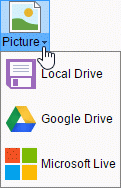
 If
you click the button itself in the map workspace, the mind map will be
exported to the last used location. If you have not exported the mind
map before or export it from the Backstage view, the mind map is exported
to a local drive by default.
If
you click the button itself in the map workspace, the mind map will be
exported to the last used location. If you have not exported the mind
map before or export it from the Backstage view, the mind map is exported
to a local drive by default.
 Choose a local storage
location, or sign in to the selected storage service if required.
Choose a local storage
location, or sign in to the selected storage service if required.
![]() The browser you use may be configured to automatically save downloads
in a specific location. In this case, you will not be prompted for a local
storage location when using this option. For more information, see the
documentation for the browser.
The browser you use may be configured to automatically save downloads
in a specific location. In this case, you will not be prompted for a local
storage location when using this option. For more information, see the
documentation for the browser.
The mind map is stored in the selected location as an image file in PNG format.