 A
branch is a branch inserted at
the same level in the mind map as the currently selected branch. Branches
connected directly to the root are called main
branches.
A
branch is a branch inserted at
the same level in the mind map as the currently selected branch. Branches
connected directly to the root are called main
branches.All mind maps contain a root representing the central idea or theme of the mind map. You develop your mind map by inserting branches and sub-branches.
 A
branch is a branch inserted at
the same level in the mind map as the currently selected branch. Branches
connected directly to the root are called main
branches.
A
branch is a branch inserted at
the same level in the mind map as the currently selected branch. Branches
connected directly to the root are called main
branches.
 A
sub-branch is a branch inserted
at the level below the currently selected branch in the mind map.
A
sub-branch is a branch inserted
at the level below the currently selected branch in the mind map.
In the default mind map layout, new branches are inserted around the root. If you use a different layout, new branches are inserted to fit the selected layout. For example, if you have selected a top-down layout in which the root is at the top of the mind map, all new branches are inserted below the root. For more information on selecting a map layout, see "Designing a mind map".
MindView Online automatically arranges the branches as you insert them to prevent any overlap. As soon as you add a branch or sub-branch, the new branch appears with the default label "Idea". The procedure for replacing the default label is described below.
 Select
the root.
Select
the root.
 Do
one of the following:
Do
one of the following:
 Press
Enter or Insert.
Press
Enter or Insert.
 Double-click
the root.
Double-click
the root.
 Right-click
the root and choose Insert | Branch
Right-click
the root and choose Insert | Branch ![]() .
.
 Choose
Home | Branch
Choose
Home | Branch
![]() .
.
 Choose
Insert | Branch
Choose
Insert | Branch
![]() .
.
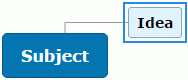
 Select
an existing branch at the level where you want to insert a new branch.
Select
an existing branch at the level where you want to insert a new branch.
 Do
one of the following:
Do
one of the following:
 Press
Enter.
Press
Enter.
 Right-click
the branch and choose Insert | Branch
Right-click
the branch and choose Insert | Branch
![]() .
.
 Choose
Home | Branch
Choose
Home | Branch
![]() .
.
 Choose
Insert | Branch
Choose
Insert | Branch
![]() .
.
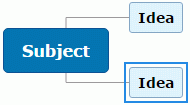
 Select
an existing branch to which you want to add a sub-branch.
Select
an existing branch to which you want to add a sub-branch.
 Do
one of the following:
Do
one of the following:
 Press
Insert.
Press
Insert.
 Double-click
the branch.
Double-click
the branch.
 Right-click
the branch and choose Insert | Sub-Branch
Right-click
the branch and choose Insert | Sub-Branch
![]() .
.
 Choose
Home | Sub-Branch
Choose
Home | Sub-Branch
![]() .
.
 Choose
Insert | Sub-Branch
Choose
Insert | Sub-Branch
![]() .
.
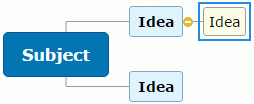
When you have inserted one or more levels of sub-branches, you can collapse or expand them as needed. For more information, see "Viewing a mind map".
To enter or edit a label, do the following:
 Select
the root or the branch whose label you want to edit.
Select
the root or the branch whose label you want to edit.
 Start
typing to enter the label.
Start
typing to enter the label.
![]() You can also press F2 to edit
the branch label.
You can also press F2 to edit
the branch label.
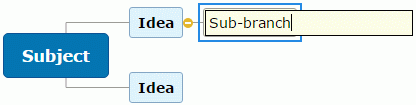
![]() You can use the Predictive suggestions feature to get suggestions as you
type the label. For more information, see "Using predictive suggestions".
You can use the Predictive suggestions feature to get suggestions as you
type the label. For more information, see "Using predictive suggestions".
As soon as you insert a branch in the map, a Format tab appears at the right of the ribbon. This tab lets you perform different operations on the branch, such as choosing a different fill color or selecting different text attributes. See "Formatting a branch" for more information.
To apply the same formatting attributes to all branches, it is easier to use the Design tab whose predefined styles and design options apply to the entire map. See "Designing a mind map" for more information.
To delete a branch, do one of the following:
 Select
the branch you want to delete and press Delete.
Select
the branch you want to delete and press Delete.
 Select
the branch and choose Home | Delete
Select
the branch and choose Home | Delete ![]() .
.
 Right-click
the branch and choose Delete
Right-click
the branch and choose Delete ![]() .
.
![]() The root cannot be deleted.
The root cannot be deleted.
![]() If you delete
a branch by accident, you can always cancel the deletion by choosing Home | Undo
If you delete
a branch by accident, you can always cancel the deletion by choosing Home | Undo
![]() or pressing Ctrl + Z.
or pressing Ctrl + Z.