 Choose Export
| Google Docs
Choose Export
| Google Docs You can export your mind map and save it online on Google Docs.
 Choose Export
| Google Docs
Choose Export
| Google Docs ![]() in the map workspace or
Export | Export to Google Docs
in the map workspace or
Export | Export to Google Docs
![]() from the Backstage view.
from the Backstage view.
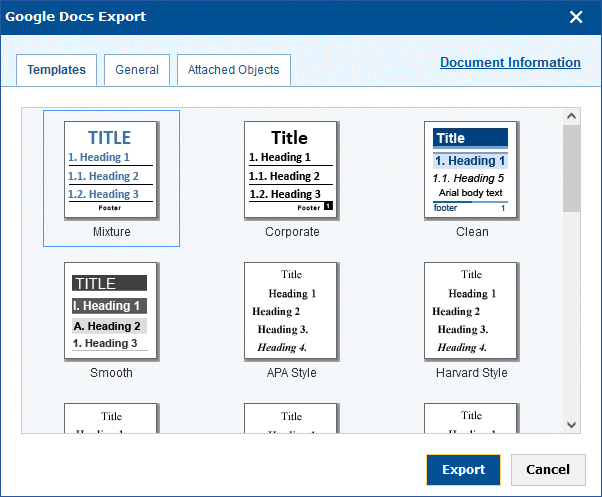
 Select settings as described
below, or leave the default settings unchanged.
Select settings as described
below, or leave the default settings unchanged.
By default, all text notes, pictures, hyperlinks and branch connections are included, and the exported file includes a title page, a table of contents and a bibliography.
 Click Export.
When the export starts, you are prompted to either select a destination
folder on Google Drive or use the root folder.
Click Export.
When the export starts, you are prompted to either select a destination
folder on Google Drive or use the root folder.
 If prompted, sign in
to Google Drive.
If prompted, sign in
to Google Drive.
 On the Templates
tab, select the template you would like to use.
On the Templates
tab, select the template you would like to use.
 On the General
tab, select general export settings and specify which elements of your
map you want to export:
On the General
tab, select general export settings and specify which elements of your
map you want to export:
 Select
format settings and options for the table of contents, if you are using
one.
Select
format settings and options for the table of contents, if you are using
one.
![]() If
you include a map image and have used the Branch Focus or Detail Level
options to show fewer branches before exporting, the image in the exported
file only shows the currently visible branches. The text of the exported
file, however, includes the text of all branches in the map. For more
information, see "Viewing a mind
map" and "Focusing on
a branch".
If
you include a map image and have used the Branch Focus or Detail Level
options to show fewer branches before exporting, the image in the exported
file only shows the currently visible branches. The text of the exported
file, however, includes the text of all branches in the map. For more
information, see "Viewing a mind
map" and "Focusing on
a branch".
 Select
if you want to include a bibliography, and select an export style for
your bibliography and citations. You can either select a Microsoft Word
style or search for an additional style online. If you choose the latter
option, a new browser tab or window opens where you can search for and
select the style you need.
Select
if you want to include a bibliography, and select an export style for
your bibliography and citations. You can either select a Microsoft Word
style or search for an additional style online. If you choose the latter
option, a new browser tab or window opens where you can search for and
select the style you need.
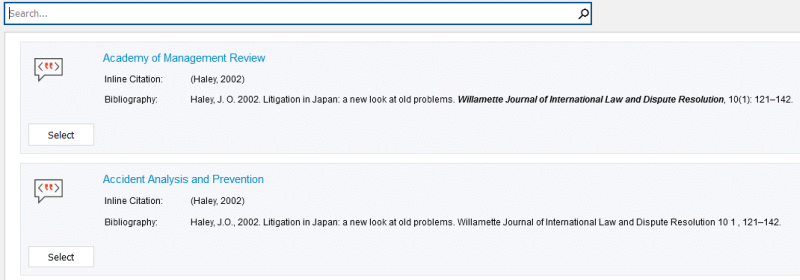
![]() If your document
contains citations, these are always exported.
If your document
contains citations, these are always exported.
 Click
Document Information to enter
information about the document such as title, subject and keywords. Use
commas or semicolons to separate keywords.
Click
Document Information to enter
information about the document such as title, subject and keywords. Use
commas or semicolons to separate keywords.
 On the Attached
Objects tab, select which attached objects should be embedded in
the exported file.
On the Attached
Objects tab, select which attached objects should be embedded in
the exported file.
You can keep custom formatting in your text notes when exporting by deselecting the Clear formatting of text notes check box.
 By default, the exported
file will have the same name as the MindView Online document. If you include
a title page, the title of the MindView Online document is also used here.
By default, the exported
file will have the same name as the MindView Online document. If you include
a title page, the title of the MindView Online document is also used here.
 The branches of the map
are exported to Google Docs in the order in which they are displayed,
starting from the top right in a clockwise direction. Each branch is exported
as a paragraph heading at the relevant level; in other words, Heading
1 for main branches, Heading 2 for sub-branches, Heading 3 for sub-sub-branches
and so on, using hierarchical numbering.
The branches of the map
are exported to Google Docs in the order in which they are displayed,
starting from the top right in a clockwise direction. Each branch is exported
as a paragraph heading at the relevant level; in other words, Heading
1 for main branches, Heading 2 for sub-branches, Heading 3 for sub-sub-branches
and so on, using hierarchical numbering.
 Text notes are inserted
directly in the Google Docs file.
Text notes are inserted
directly in the Google Docs file.
 The exported Google Docs
file contains hyperlinks to all attached objects in the MindView Online
document that are not selected on the Attached
Objects tab. When the reader clicks a hyperlink to an attached
object, he or she is taken to the MindView Online site where the attached
objects can be downloaded to his/her computer, network or device.
The exported Google Docs
file contains hyperlinks to all attached objects in the MindView Online
document that are not selected on the Attached
Objects tab. When the reader clicks a hyperlink to an attached
object, he or she is taken to the MindView Online site where the attached
objects can be downloaded to his/her computer, network or device.
![]() The reader can only access the online document on MindView Online and
download the attached objects if he or she has a MindView account, and
if the online document has been shared with the reader. For more information,
see "Sharing files and folders".
The reader can only access the online document on MindView Online and
download the attached objects if he or she has a MindView account, and
if the online document has been shared with the reader. For more information,
see "Sharing files and folders".