 Choose Export
| PowerPoint
Choose Export
| PowerPoint You can export your mind map as a Microsoft PowerPoint document.
 Choose Export
| PowerPoint
Choose Export
| PowerPoint ![]() in the map workspace or
Export | Export to Microsoft PowerPoint
in the map workspace or
Export | Export to Microsoft PowerPoint
![]() from the Backstage view.
from the Backstage view.
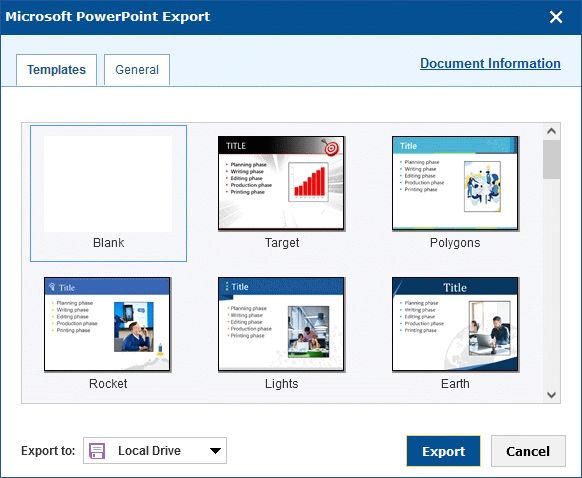
 Select settings as described
below, or leave the default settings unchanged.
Select settings as described
below, or leave the default settings unchanged.
By default, all text notes, pictures, hyperlinks, branch connections and empty sub-branches are included.
 Select whether you want
to store the exported file on a local drive or on a cloud-based drive
using Google Drive or Microsoft Live.
Select whether you want
to store the exported file on a local drive or on a cloud-based drive
using Google Drive or Microsoft Live.
 Click Export,
and select a location for the exported file. If you chose to store it
online, you may be asked to sign in to the selected storage service.
Click Export,
and select a location for the exported file. If you chose to store it
online, you may be asked to sign in to the selected storage service.
 On the Templates
tab, select the template you would like to use.
On the Templates
tab, select the template you would like to use.
 On the General
tab, select which elements of the mind map should be included in the export.
On the General
tab, select which elements of the mind map should be included in the export.
![]() If
you include a map image and have used the Branch Focus or Detail Level
options to show fewer branches before exporting, the image in the exported
file only shows the currently visible branches. The text of the exported
file, however, includes the text of all branches in the map. For more
information, see "Viewing a mind
map" and "Focusing on
a branch".
If
you include a map image and have used the Branch Focus or Detail Level
options to show fewer branches before exporting, the image in the exported
file only shows the currently visible branches. The text of the exported
file, however, includes the text of all branches in the map. For more
information, see "Viewing a mind
map" and "Focusing on
a branch".
 Click Document
Information to enter information about the document such as title,
subject and keywords. Use commas or semicolons to separate keywords.
Click Document
Information to enter information about the document such as title,
subject and keywords. Use commas or semicolons to separate keywords.
 You do not need to have
Microsoft PowerPoint installed on your computer in order to export to
PowerPoint. However, you need PowerPoint 2007 and above to open the exported
document. You can also open the document in an earlier version of PowerPoint
if you have installed the Microsoft Office Compatibility pack, available
free from the Microsoft web site.
You do not need to have
Microsoft PowerPoint installed on your computer in order to export to
PowerPoint. However, you need PowerPoint 2007 and above to open the exported
document. You can also open the document in an earlier version of PowerPoint
if you have installed the Microsoft Office Compatibility pack, available
free from the Microsoft web site.
 By default, the exported
file will have the same name as the MindView Online document.
By default, the exported
file will have the same name as the MindView Online document.
 The branches of the map
are exported to PowerPoint in the order in which they are displayed, starting
from the top right in a clockwise direction. The root makes up the first
slide, with the root label as the slide heading, followed by a list of
the main branches. Each branch is then exported as a slide, with any sub-branches
listed below the slide heading.
The branches of the map
are exported to PowerPoint in the order in which they are displayed, starting
from the top right in a clockwise direction. The root makes up the first
slide, with the root label as the slide heading, followed by a list of
the main branches. Each branch is then exported as a slide, with any sub-branches
listed below the slide heading.
 Text notes are inserted
directly on the slide to which it belongs.
Text notes are inserted
directly on the slide to which it belongs.
 Attached objects are
not included in the export. Instead, the exported PowerPoint file contains
hyperlinks to the attached objects in the original MindView Online document.
The hyperlinks can be used when presenting the PowerPoint presentation.
When the reader clicks a hyperlink to an attached object, he or she is
taken to the MindView Online site where the attachments can be downloaded
to his/her computer, network or device.
Attached objects are
not included in the export. Instead, the exported PowerPoint file contains
hyperlinks to the attached objects in the original MindView Online document.
The hyperlinks can be used when presenting the PowerPoint presentation.
When the reader clicks a hyperlink to an attached object, he or she is
taken to the MindView Online site where the attachments can be downloaded
to his/her computer, network or device.
![]() The reader can only access the online document on MindView Online and
download the attached objects if he or she has a MindView account, and
if the online document has been shared with the reader. For more information,
see "Sharing files and folders".
The reader can only access the online document on MindView Online and
download the attached objects if he or she has a MindView account, and
if the online document has been shared with the reader. For more information,
see "Sharing files and folders".