From the Backstage view, you can move, rename or download an open mind map and save a copy of the mind map with a different name. You must create or open a mind map to be able to use these options.
![]() If the mind map is shared with you by
another user, you cannot move it or rename it.
If the mind map is shared with you by
another user, you cannot move it or rename it.
![]() From the Manage
Files dialog, you can carry out file management for several files
at once and share files with other users. For more information, see "Managing files and folders".
From the Manage
Files dialog, you can carry out file management for several files
at once and share files with other users. For more information, see "Managing files and folders".
 From
the Backstage view, choose Save As | Save
As
From
the Backstage view, choose Save As | Save
As ![]() .
.
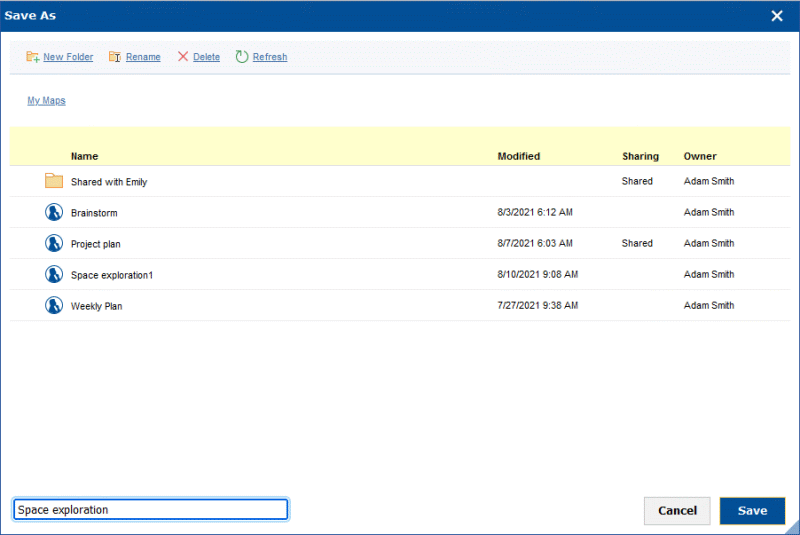
 Select
a name and a storage folder for the copy of the mind map.
Select
a name and a storage folder for the copy of the mind map.
For more information on the folder management options, see "Managing files and folders".
If the mind map is shared with you by another user, the copy is saved on your My Maps tab, not your Shared with Me tab.
 Click
Save.
Click
Save.
The copy is opened directly, ready for editing, and the original mind map is left unchanged.
![]() You can change the size of the Save As dialog by clicking the blue
triangle
You can change the size of the Save As dialog by clicking the blue
triangle ![]() in the bottom right corner, holding down
the mouse button and adjusting the dialog as needed.
in the bottom right corner, holding down
the mouse button and adjusting the dialog as needed.
![]() This option is not available if the
mind map is shared with you by another user.
This option is not available if the
mind map is shared with you by another user.
 From
the Backstage view, choose Save As | Move
From
the Backstage view, choose Save As | Move
![]() .
.
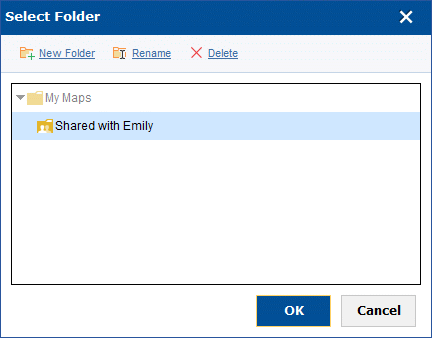
 Select
the folder the mind map should be moved to, and click OK.
Select
the folder the mind map should be moved to, and click OK.
![]() You cannot select the folder where the mind map is currently located.
You cannot select the folder where the mind map is currently located.
![]() This option is not available if the
mind map is shared with you by another user.
This option is not available if the
mind map is shared with you by another user.
 From
the Backstage view, choose Save As | Rename
From
the Backstage view, choose Save As | Rename
![]() .
.
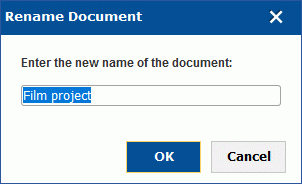
 Select
a new name for the mind map, and click OK.
Select
a new name for the mind map, and click OK.
 From
the Backstage view, choose Save As | Download
a Copy
From
the Backstage view, choose Save As | Download
a Copy ![]() .
.
A copy of your mind map is prepared for download in .mvdx format; the native file format of desktop versions of MatchWare MindView.
 Select
where the file should be saved on your computer, network or device.
Select
where the file should be saved on your computer, network or device.