 You
can share the map with other users through e-mail and social media. For
more information, see "Sharing
a published map" below.
You
can share the map with other users through e-mail and social media. For
more information, see "Sharing
a published map" below.You can publish your mind map on the online MatchWare mind map library. Publishing a map has the following consequences:
 You
can share the map with other users through e-mail and social media. For
more information, see "Sharing
a published map" below.
You
can share the map with other users through e-mail and social media. For
more information, see "Sharing
a published map" below.
 Anyone
can view and download the mind map from the mind map library.
Anyone
can view and download the mind map from the mind map library.
Mind maps can only be published by their owner. In other words, if you have shared your mind map with other MindView Online users as described in "Sharing files and folders", they cannot publish it. They can, however, duplicate the shared mind map and publish their own copy. For more information, see "Options for individual folders and files" in "Managing files and folders".
![]() Do not publish maps that contain sensitive
information, as public maps are available to the general public. If you
are in doubt which rules govern public maps, review the terms of service
under "MatchWare MindView
Online Terms of Service". Also be aware that even though you
can unpublish a public map, thereby removing it from the online mind map
library, other users may have downloaded and shared your public map before
you unpublished it. Only publish a mind map if you are certain that the
content is fit for publication and sharing.
Do not publish maps that contain sensitive
information, as public maps are available to the general public. If you
are in doubt which rules govern public maps, review the terms of service
under "MatchWare MindView
Online Terms of Service". Also be aware that even though you
can unpublish a public map, thereby removing it from the online mind map
library, other users may have downloaded and shared your public map before
you unpublished it. Only publish a mind map if you are certain that the
content is fit for publication and sharing.
![]() If you publish a map that you have already published before, the existing
public map will be overwritten. A message is shown to remind you of this
when you start publishing the map.
If you publish a map that you have already published before, the existing
public map will be overwritten. A message is shown to remind you of this
when you start publishing the map.
 Open
the mind map that you want to publish.
Open
the mind map that you want to publish.
 Publish
your mind map by doing one of the following:
Publish
your mind map by doing one of the following:
 From
the Backstage view, choose Share | Publish
From
the Backstage view, choose Share | Publish
![]() .
.
 From
the map workspace, choose Export | Publish
From
the map workspace, choose Export | Publish ![]() .
.
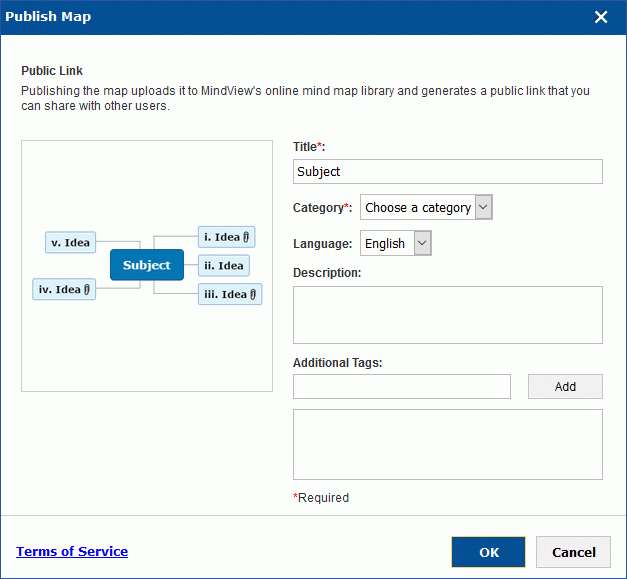
 Edit
the title if desired, and choose a category for your mind map.
Edit
the title if desired, and choose a category for your mind map.
![]() Editing the title is particularly
useful if you had originally used a generic working title such as "My
mind map". A better and more descriptive title increases the likelihood
that other users will find and use the public mind map.
Editing the title is particularly
useful if you had originally used a generic working title such as "My
mind map". A better and more descriptive title increases the likelihood
that other users will find and use the public mind map.
 (Optional)
Indicate which language is used in your mind map.
(Optional)
Indicate which language is used in your mind map.
 (Optional)
Provide a description of your mind map.
(Optional)
Provide a description of your mind map.
 (Optional)
Add tags that describe your mind map by entering the text for each tag
(up to 20 characters) in the Additional
Tags field and pressing Enter or clicking Add.
You can delete an existing tag by clicking the red cross on the tag
(Optional)
Add tags that describe your mind map by entering the text for each tag
(up to 20 characters) in the Additional
Tags field and pressing Enter or clicking Add.
You can delete an existing tag by clicking the red cross on the tag ![]() .
.
![]() The category, language and tag information you enter help users find mind
maps that suit their requirements on the mind map library. The description
you provide is shown when users click a mind map from the search results
to view a particular mind map.
The category, language and tag information you enter help users find mind
maps that suit their requirements on the mind map library. The description
you provide is shown when users click a mind map from the search results
to view a particular mind map.
 (Optional)
Click Terms of Service to review
the MindView Online terms of service before publishing the map.
(Optional)
Click Terms of Service to review
the MindView Online terms of service before publishing the map.
 Click
OK.
Click
OK.
When the map has been published, you can view it online immediately by clicking the link shown under Public Link.
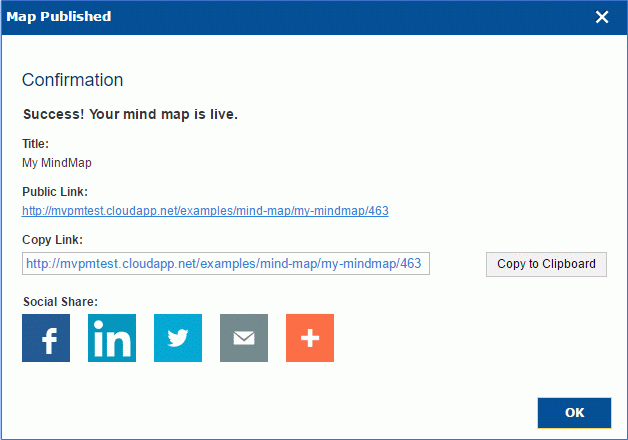
You can share your public maps with others from the Map Published dialog.
 Click
Copy to Clipboard to copy the
link shown. You can then paste the link into documents, e-mail messages,
or similar.
Click
Copy to Clipboard to copy the
link shown. You can then paste the link into documents, e-mail messages,
or similar.
 Click
a button under Social Share to
share your mind map using the selected service:
Click
a button under Social Share to
share your mind map using the selected service:
 Clicking
the Facebook
Clicking
the Facebook ![]() , LinkedIn
, LinkedIn ![]() , Twitter
, Twitter ![]() or Google+
or Google+ ![]() button opens the selected
service in a new window or tab. You may be asked to log in and can then
share your mind map.
button opens the selected
service in a new window or tab. You may be asked to log in and can then
share your mind map.
![]() Be aware that your sharing is
governed by the terms and conditions of the selected service. MatchWare
assumes no responsibility for your actions on third-party websites not
controlled by MatchWare.
Be aware that your sharing is
governed by the terms and conditions of the selected service. MatchWare
assumes no responsibility for your actions on third-party websites not
controlled by MatchWare.
 Clicking
the e-mail
Clicking
the e-mail ![]() button opens a new
e-mail with a link to the public mind map and a message for the recipient(s)
in your default e-mail application. Edit the mail message as required,
and send it to share your mind map.
button opens a new
e-mail with a link to the public mind map and a message for the recipient(s)
in your default e-mail application. Edit the mail message as required,
and send it to share your mind map.
You can view the maps you have published on the online MatchWare mind map library by doing one of the following:
 From the Backstage view,
choose Share | View published maps.
From the Backstage view,
choose Share | View published maps.
 From the map workspace,
click User
From the map workspace,
click User  and select My Settings to access
the Profile page of your MindView
account. You can then click Public Maps
at the bottom of that page to view your public maps.
and select My Settings to access
the Profile page of your MindView
account. You can then click Public Maps
at the bottom of that page to view your public maps.
The online mind map library opens, showing the maps you have published.
For each published map, you can see how many times it has been viewed
![]() and downloaded
and downloaded ![]() .
.
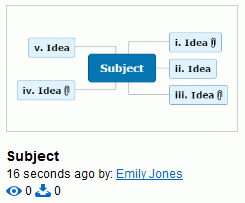
If you no longer want your mind map to be publicly available, you can delete it from the online MatchWare mind map library.
 Locate
the published map you want to delete, and click Delete
Locate
the published map you want to delete, and click Delete
 to remove it from the online mind map library.
to remove it from the online mind map library.