You can insert citations in text notes, on the root or branches of your mind map, on attachments and on hyperlinks. A citation is a reference to a published work. Usually, citations consist of a page number and the name or author(s) of the source cited in parentheses. The citation may also include a direct quotation from the source in quotation marks as in the following example:
"Everyday life presents itself as a reality interpreted by men and subjectively meaningful to them as a coherent world" (Berger & Luckmann, 33)
The text in quotation marks is a quotation while the text in parentheses is a citation. Full details of the source cited must then be provided in the bibliography, as the basic information provided in parentheses is not sufficient to properly identify the work cited.
![]() Citations
inserted on a root, branch, attachment or hyperlink are not directly visible
in the mind map. To see a list of the citations you have inserted, proceed
as described under "Viewing
and managing citations" below.
Citations
inserted on a root, branch, attachment or hyperlink are not directly visible
in the mind map. To see a list of the citations you have inserted, proceed
as described under "Viewing
and managing citations" below.
If you export your map, all the citations you have added are visible and are automatically placed in the correct location. If you include a bibliography in the exported file (which is not possible for all export formats), full details of the corresponding sources are included in the Bibliography section.
![]() To insert a citation you must first create a source in the mind map. See
"Using bibliography sources"
for more information.
To insert a citation you must first create a source in the mind map. See
"Using bibliography sources"
for more information.
 Open the text note where
the citation is to be inserted.
Open the text note where
the citation is to be inserted.
 Place the cursor at the
position where the citation is to be inserted in the text note.
Place the cursor at the
position where the citation is to be inserted in the text note.
 (Optional) Type a quotation
from the source.
(Optional) Type a quotation
from the source.
 Click
Insert Citation
Click
Insert Citation ![]() in the text editor toolbar,
or choose Insert | Citations
in the text editor toolbar,
or choose Insert | Citations
![]() and click Insert
Citation
and click Insert
Citation ![]() in the submenu.
in the submenu.
 In the dialog that opens,
select a source that you would like to refer to.
In the dialog that opens,
select a source that you would like to refer to.
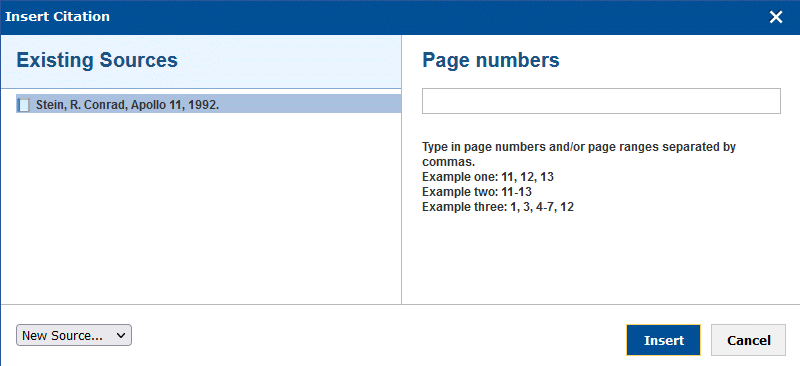
![]() If you have not created or imported
any sources yet, you can click New Source
and select an option on the sub-menu to do so. See "Using
bibliography sources" for more information.
If you have not created or imported
any sources yet, you can click New Source
and select an option on the sub-menu to do so. See "Using
bibliography sources" for more information.
 (Optional; citations
from books or articles only) Insert page numbers.
(Optional; citations
from books or articles only) Insert page numbers.
 Click Insert.
Click Insert.
The citation is inserted in the text note.
 Select the root or branch
where the citation is to be inserted.
Select the root or branch
where the citation is to be inserted.
 Choose Insert
| Citations
Choose Insert
| Citations ![]() and click Insert
Citation
and click Insert
Citation ![]() in the submenu,
or right-click the root or branch and choose Citations
| Insert Citation
in the submenu,
or right-click the root or branch and choose Citations
| Insert Citation ![]() .
.
 In the dialog that opens,
select a source as described above.
In the dialog that opens,
select a source as described above.
 Click Insert.
Click Insert.
 Click
the paperclip icon
Click
the paperclip icon ![]() on
the root or branch containing the attachment or hyperlink.
on
the root or branch containing the attachment or hyperlink.
 Click
the arrow icon
Click
the arrow icon ![]() next to the attachment or hyperlink,
and choose Citations | Insert Citation
next to the attachment or hyperlink,
and choose Citations | Insert Citation
![]() .
.
 In the dialog that opens,
select a source as described above.
In the dialog that opens,
select a source as described above.
 Click Insert.
Click Insert.
 Select the element containing
the citation.
Select the element containing
the citation.
 Do
one of the following:
Do
one of the following:
 Choose
Insert | Citations
Choose
Insert | Citations
![]() and click Manage
Citations
and click Manage
Citations ![]() in the
submenu.
in the
submenu.
 Right-click
the element and choose Citations | Manage
Citations
Right-click
the element and choose Citations | Manage
Citations ![]() .
.
 If
you are editing a text note: click Manage
Citations
If
you are editing a text note: click Manage
Citations ![]() on
the text editor toolbar.
on
the text editor toolbar.
 In the dialog that opens,
add or remove citations as necessary, or edit the page numbers of a citation
(books and articles only).
In the dialog that opens,
add or remove citations as necessary, or edit the page numbers of a citation
(books and articles only).
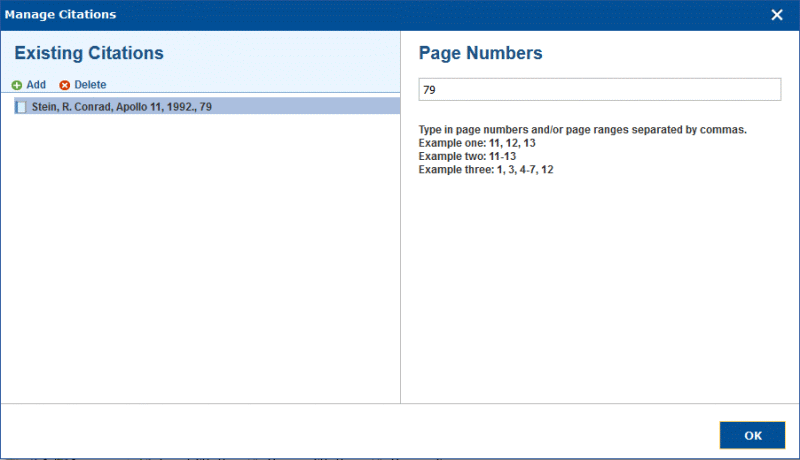
![]() Deleting a citation does not delete the corresponding source, which stays
in the mind map unless you delete it as described in "Using
bibliography sources".
Deleting a citation does not delete the corresponding source, which stays
in the mind map unless you delete it as described in "Using
bibliography sources".