The Pictures panel contains a vast collection of high quality clipart pictures organized in many different categories or themes. All pictures are free for you to use in your mind maps.
![]() For more information on inserting pictures, see "Inserting
pictures". For more information on showing and hiding panels,
see "Navigating the map
workspace".
For more information on inserting pictures, see "Inserting
pictures". For more information on showing and hiding panels,
see "Navigating the map
workspace".
You can move the boundary line between the picture categories and the search results pane.
 Place the mouse pointer
on the boundary line until it changes to a double arrow
Place the mouse pointer
on the boundary line until it changes to a double arrow ![]() .
.
 Drag the boundary line
to the desired location.
Drag the boundary line
to the desired location.
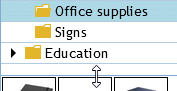
You can browse the Pictures panel by category or search for pictures using keywords.
 Click a category to see
its contents.
Click a category to see
its contents.
 (Optional) If the category
contains one or more sub-categories, click the desired sub-category.
(Optional) If the category
contains one or more sub-categories, click the desired sub-category.
You can collapse a category again by clicking its arrow.
A list of pictures in the selected category or sub-category is shown.
 To examine a particular
picture more closely and see its title, place the mouse pointer over it
to enlarge it.
To examine a particular
picture more closely and see its title, place the mouse pointer over it
to enlarge it.
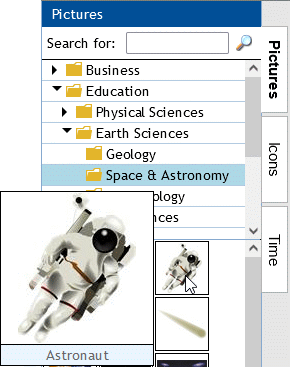
If you need a picture related to a particular theme (for instance space exploration), you can search the entire Pictures panel for that theme:
 Type your search text
in the search field.
Type your search text
in the search field.
As you type, suggestions are shown below the search field. These suggestions are based on the actual keywords found in the Pictures panel.
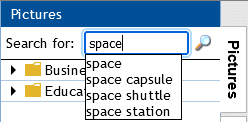
The suggestions are continuously updated if you keep typing.
 Execute the search by
doing one of the following:
Execute the search by
doing one of the following:
 Use
the Up and Down keys or the mouse to select a given suggestion.
Use
the Up and Down keys or the mouse to select a given suggestion.
 Finish
typing your search text and press Enter or click the Search
Finish
typing your search text and press Enter or click the Search
![]() button.
button.
All pictures which have one or more keywords containing the characters you entered appear in the search results.