![]() With the MindView Assist app, you can create and edit several types of
research notes.
With the MindView Assist app, you can create and edit several types of
research notes.
All research notes that you create in MindView Assist are automatically synchronized with your MindView account. You can therefore insert them in MindView Online and desktop versions of MindView on all devices where you log in using the same account. Items that you save to the Research panel from the Capture toolbar in a desktop version of MindView are also synchronized with your MindView account. As a result, they are also available in MindView Assist.
If you use different MindView accounts for different devices, your research notes will not be available across all of those devices. If you log into MindView Assist on your device with a different MindView account, data belonging to the original account is deleted from the device. It is not deleted from your account, however, and the next time you log in with the original account, it is synchronized to your device again.
From MindView Assist, you can edit and delete both research notes and Capture toolbar items. Changes are synchronized with your MindView account and automatically applied on all devices where you are logged in. If you delete an item from MindView Assist, for example, it is no longer available in the app, in MindView Online or in desktop versions of MindView. Items already inserted in your mind maps are not affected by such changes.
![]() Depending on your device’s notification settings, you may receive a notification
when an item is deleted from MindView Online or in a desktop version of
MindView.
Depending on your device’s notification settings, you may receive a notification
when an item is deleted from MindView Online or in a desktop version of
MindView.
 Find MindView Assist
in the app store that matches your device, and install it.
Find MindView Assist
in the app store that matches your device, and install it.
The app is available for iOS and Android. For a list of system requirements, see "MindView Assist system requirements" below.
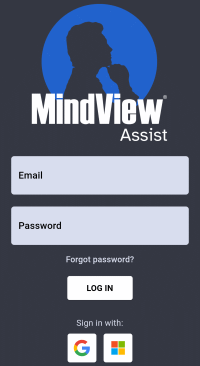
 Open the app and log
in using your MindView account.
Open the app and log
in using your MindView account.
If login with other services (such as your Google or Microsoft account) has been enabled for your account, you can tap the logo for the enabled service to log in.
You can now start creating and organizing notes as described in "Working with research notes" and "Working with folders and sources". For information on other app options, see "Navigating and setting up the app".
![]() If the app cannot connect to the server when you open it, but you have
previously been able to log in, you will see a Continue
offline option on the login screen. Tap this option to use the
app without logging in. Changes that you make in the app are stored on
your device and synchronized when the connection to the server is restored.
If the app cannot connect to the server when you open it, but you have
previously been able to log in, you will see a Continue
offline option on the login screen. Tap this option to use the
app without logging in. Changes that you make in the app are stored on
your device and synchronized when the connection to the server is restored.
MindView Assist works on iOS or Android phones and tablets that meet the following requirements:
 iOS: 12.1 or higher,
preferably 14.0 or higher (for a better user experience when sharing notes)
iOS: 12.1 or higher,
preferably 14.0 or higher (for a better user experience when sharing notes)
 Android: SDK 24 (Android
7.0) or higher
Android: SDK 24 (Android
7.0) or higher
 Minimum screen width:
320px, preferably 480px. The app works in both Portrait and Landscape
orientation.
Minimum screen width:
320px, preferably 480px. The app works in both Portrait and Landscape
orientation.