You can use the Print feature in MindView Online to get high-quality printouts of your mind map.
![]() All visible information in the mind map at the time of printing is included
in the printed mind map. If you need to show or hide time and task information,
collapse or expand branches or otherwise adjust the information shown,
do so before printing the mind map. For more information, see "Viewing a mind map".
All visible information in the mind map at the time of printing is included
in the printed mind map. If you need to show or hide time and task information,
collapse or expand branches or otherwise adjust the information shown,
do so before printing the mind map. For more information, see "Viewing a mind map".
 From the Backstage view,
choose Print | Print
From the Backstage view,
choose Print | Print ![]() .
.
A print preview window opens in the browser.
 Adjust the print options
as needed, and print the mind map.
Adjust the print options
as needed, and print the mind map.
 If you try to use your
browser's built-in Print feature (for example by pressing Ctrl + P or
by accessing the Print command from a browser menu), you are asked to
use the Print feature in MindView Online instead. The Print feature in
MindView Online provides better results than the corresponding browser
feature; for example, it allows you to print your mind map without also
printing the ribbon.
If you try to use your
browser's built-in Print feature (for example by pressing Ctrl + P or
by accessing the Print command from a browser menu), you are asked to
use the Print feature in MindView Online instead. The Print feature in
MindView Online provides better results than the corresponding browser
feature; for example, it allows you to print your mind map without also
printing the ribbon.
 In order to print
roots, branches and other elements correctly with pictures and background
colors, you may need to manually select that background graphics should
be printed. The print options available depend on the browser you are
using; for more information, see the documentation for the browser. The
illustration below shows where you can choose to print background graphics
in Google Chrome.
In order to print
roots, branches and other elements correctly with pictures and background
colors, you may need to manually select that background graphics should
be printed. The print options available depend on the browser you are
using; for more information, see the documentation for the browser. The
illustration below shows where you can choose to print background graphics
in Google Chrome.
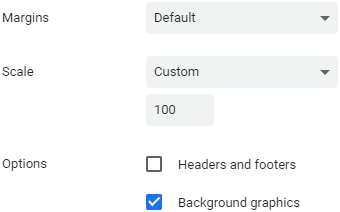
 Large or complex mind
maps may become impossible to read when printed on an A4 or Letter format
page and shrunk to size. Try switching to landscape orientation to make
more room for the branches, or use the Branch Focus or Detail Level options
to show fewer branches in the mind map before printing it. For more information,
see "Viewing
a mind map" and "Focusing
on a branch".
Large or complex mind
maps may become impossible to read when printed on an A4 or Letter format
page and shrunk to size. Try switching to landscape orientation to make
more room for the branches, or use the Branch Focus or Detail Level options
to show fewer branches in the mind map before printing it. For more information,
see "Viewing
a mind map" and "Focusing
on a branch".
 Some browsers may not
support printing large maps directly from the browser. If you get an error
message warning you of this, use a different browser, or export your mind
map as a picture and then print the exported PNG file using any application
that supports this. For more information, see "Exporting
as a picture".
Some browsers may not
support printing large maps directly from the browser. If you get an error
message warning you of this, use a different browser, or export your mind
map as a picture and then print the exported PNG file using any application
that supports this. For more information, see "Exporting
as a picture".
![]() For a list of supported browsers,
see "Browser requirements"
under "Welcome".
For a list of supported browsers,
see "Browser requirements"
under "Welcome".